HydroShare

CUAHSI HydroShare is part of CIROH’s enabling cyberinfrastructure. HydroShare is a web-based hydrologic information system for data and model sharing developed over more than a decade with National Science Foundation (NSF) support, now operated by CUAHSI. CIROH supports the use of HydroShare for collaboration, data and model sharing and data publication.
The HydroShare repository serves as the data storage for CIROH Portal. Data and presentations uploaded via CIROH Portal are hosted in HydroShare.
HydroShare HomepageHydroShare communities
HydroShare communities are designed to allow broader collectives of researchers to share resources more seamlessly, fostering public data sharing and open access. A community is a set of HydroShare groups, which allows several differently administered groups to be combined to collaborate toward a common goal.
The Cooperative Institute for Research to Operations in Hydrology (CIROH) community brings together the CIROH groups in HydroShare for easier data access and sharing. Group members can share content with a group. Content shared with a group in the CIROH community, are listed on both the CIROH community page and the CIROH Portal website.
Hydroshare groups
A HydroShare group is a collaborative space where users can share, organize, and discover resources related to a particular project, research group, institution, or area of interest. Any HydroShare user can create a group.
Join a group
To join a group, navigate to Collaborate → Groups, then search for the name of group and request to join. To create a group, click the green "Create group" button.
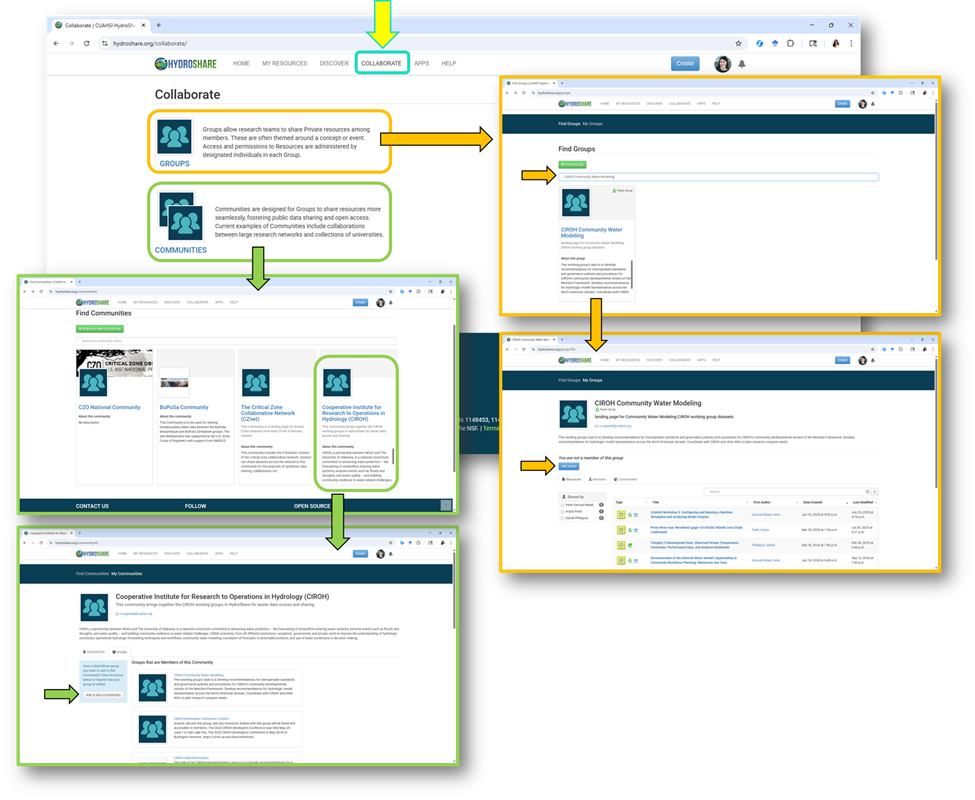
Share resources with a group
When you share a resource, you can share it with specific groups so that resources appear in both group pages and in any upstream community pages, such as the CIROH Community page.
To share a resource with a group, go to the "manage who has access" panel on your resource and select groups, then type the name of the group to which you want to share and designate an access level. Groups cannot be owners of resources (resource ownership remains with individuals), but they serve as shared access/visibility points.
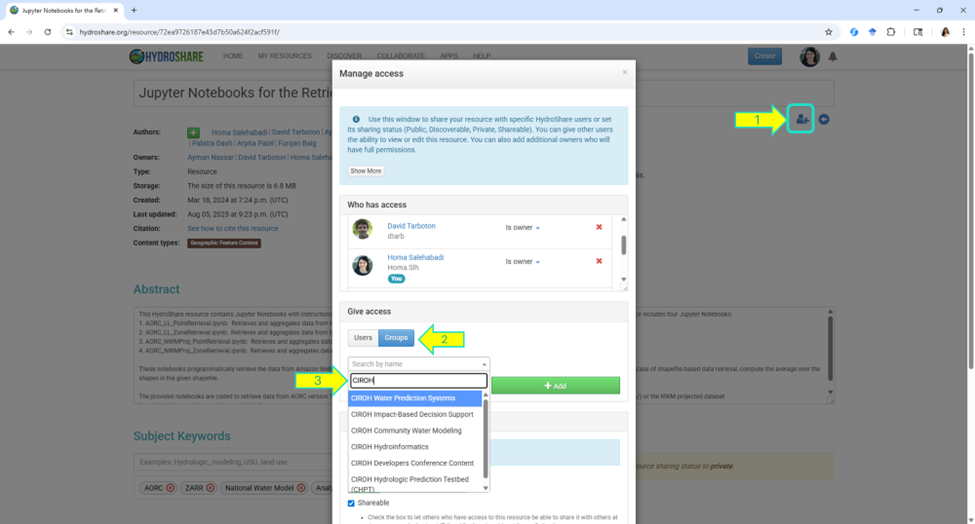
Mirroring resources onto CIROH Portal
CIROH Portal mirrors the majority of its content from HydroShare resources. While Portal's Contribute page makes it easy to submit new Portal-compatible HydroShare resources, already-existing resources can also be added to Portal through the addition of subject keywords and additional metadata.
Subject keywords
By adding them to the "Subject Keywords" field, the following subject keywords can be used to surface HydroShare resources on Portal:
nwm_portal_app: Surfaces resources on the Applications page. Thepage_urladditional metadata field is strongly recommended, see below.ciroh_portal_data: Surfaces resources on the Datasets page.ciroh_portal_presentation: Surfaces resources on the Presentations page. Thepres_pathadditional metadata field is strongly recommended; see below.ciroh_portal_pres_collections: Surfaces resources on the "Collections" tab of the Presentations page. Recommended as a way to surface HydroShare collections that contain many presentations from a single conference or event.nwm_portal_module: Surfaces resources on the Courses page. Thepage_urladditional metadata field is strongly recommended, see below.
Additional metadata fields
By adding these to a resource's "Additional Metadata" section, you can manage how the resource is displayed on Portal:
thumbnail_url: A URL for the thumbnail used as a resource preview on Portal. These can include permalinks to files within the resource or to external images.- If not present, the thumbnail will simply be the CIROH logo.
page_url: The primary URL that Portal will link to for the resource. Strongly recommended for web apps and courses.- If not present, the primary link will be to the HydroShare resource.
pres_path: A path to a PDF file that will be embedded as a presentation. This path should be relative to the root of the HydroShare resource.